1. Create a term
1.1. Create a term from Confluence header
Glossary term blueprint lets you add term under the current parent page specified.
Create a term
- Choose Create from template in the Confluence header
- Select Term and hit Next
- Fill in the term name, definition, abbreviations, synonyms and other forms – the blueprint will prompt you.
- Choose the domain and the language.
- Keep in mind that you can change those information later.
- Click Create.
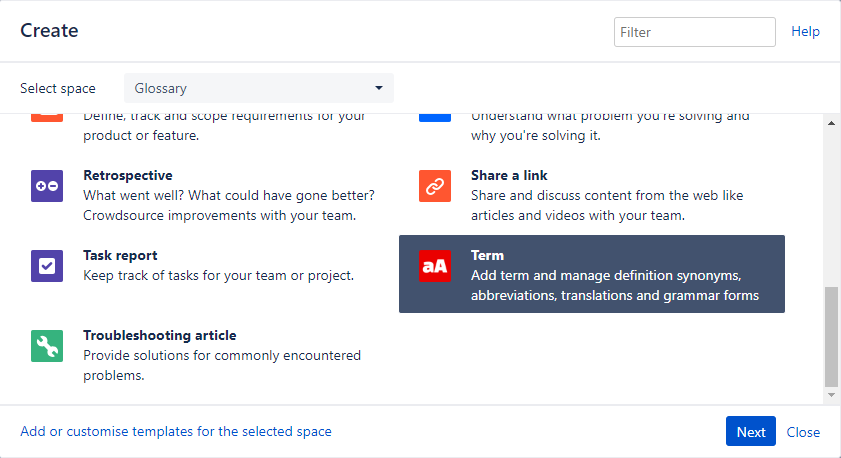
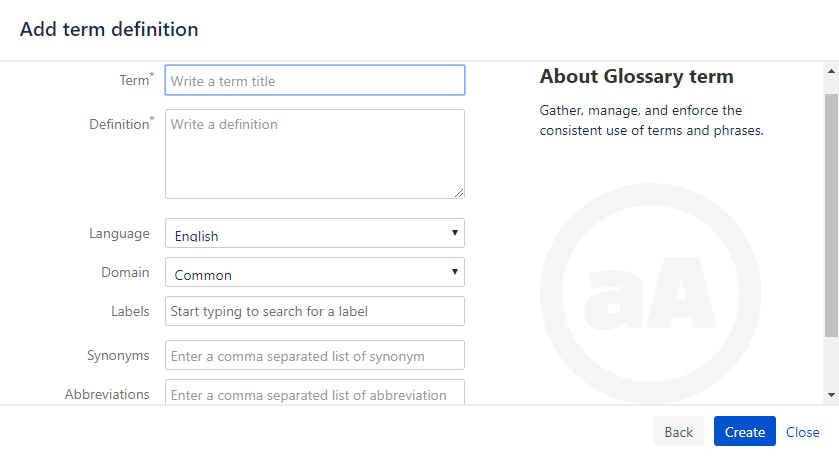
1.2. Create a term from highlighting
To add term highlighting text:
- Highlight the text you want to add to glossary
- Choose the glossary icon button that appears above the highlighted text
- Press Add a new term
- Fill in the term name, definition, abbreviations, synonyms and other forms – the blueprint will prompt you.
- Choose the domain and the language.
- Keep in mind that you can change those information later.
- Click Create.
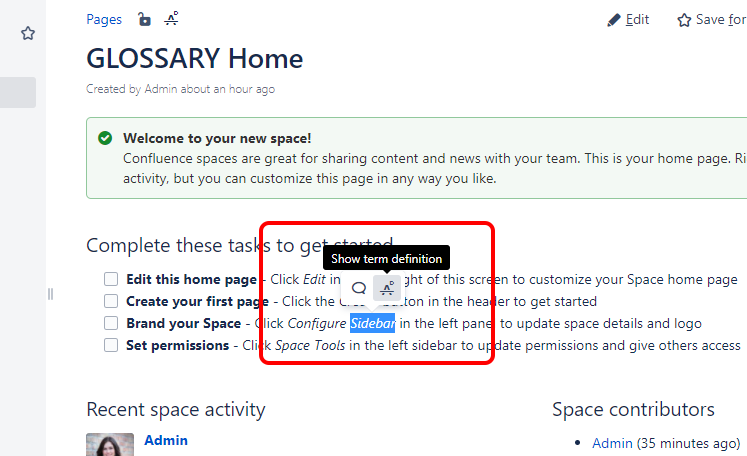

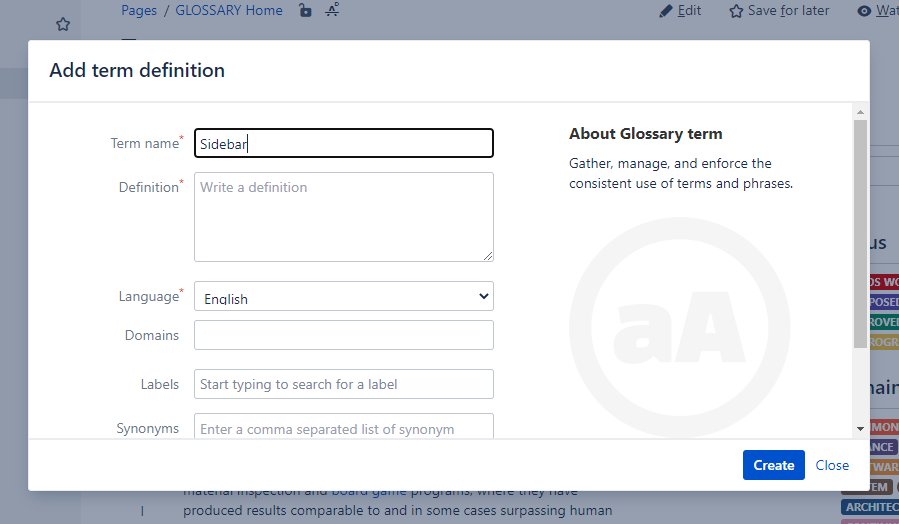
2. Edit a term
2.1. Update term information
You need edit page permission to update term information.
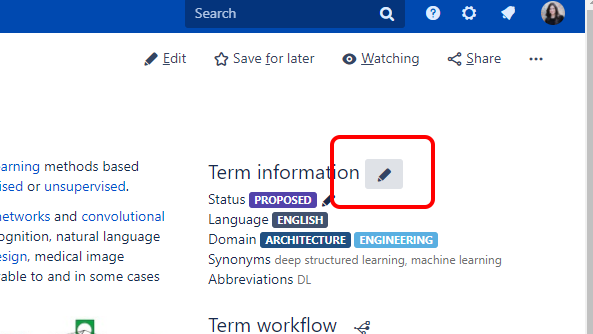
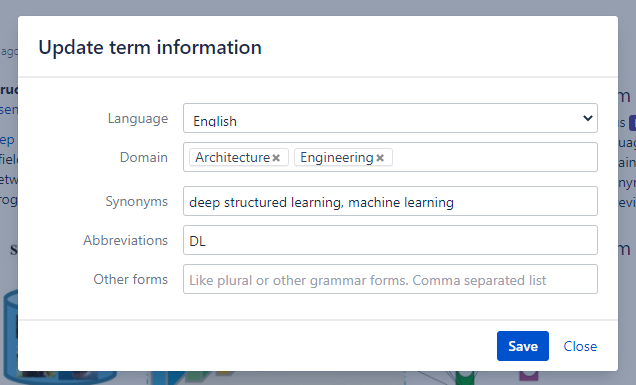
2.2. Update term content
You need add page permission to edit term content.
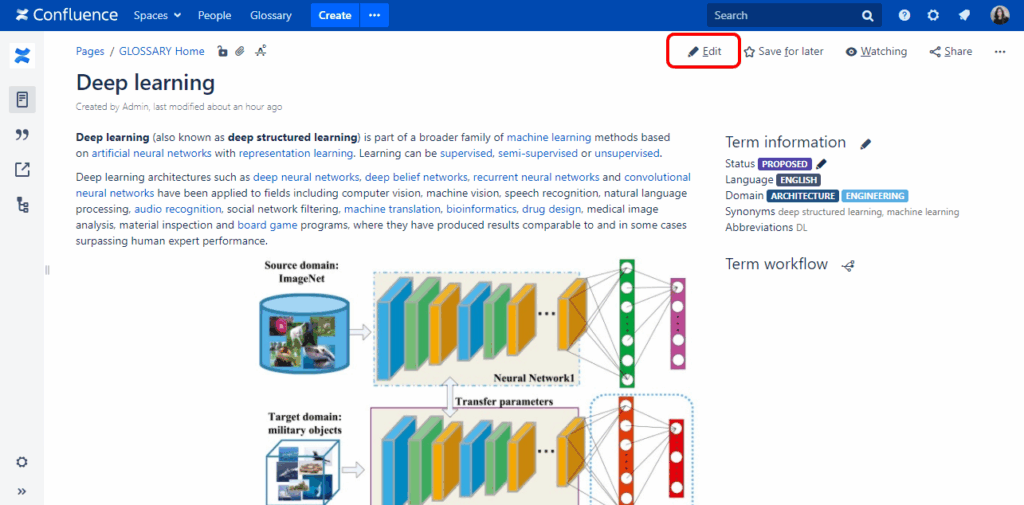
3. Manage term translations
3.1. Add translation
To add a term translation:
- Add the translation as a new term
- Click plus icon as shown on the screenshot
- Choose the term
- Ok
The translation is added as a link between terms. You can add multiple translations.
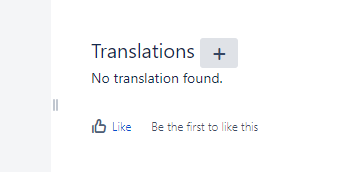
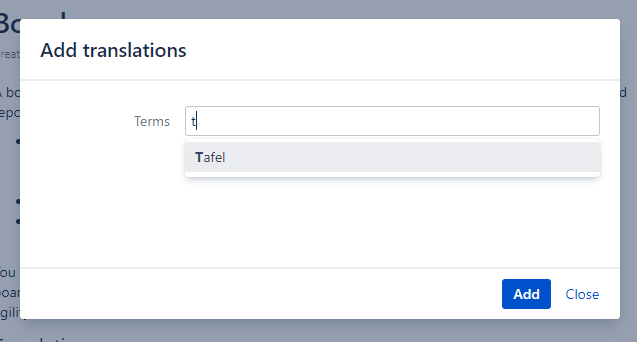

3.2. Remove translation
To remove translation link, press remove icon. See screenshot below.

4. Workflow
4.1. View term workflow
To view term workflow, click workflow icon. See screenshots below.
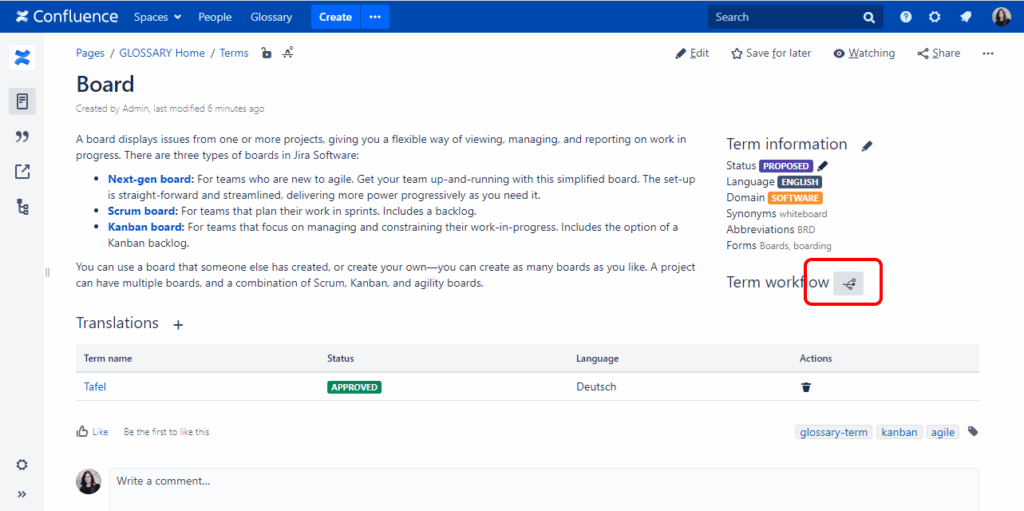
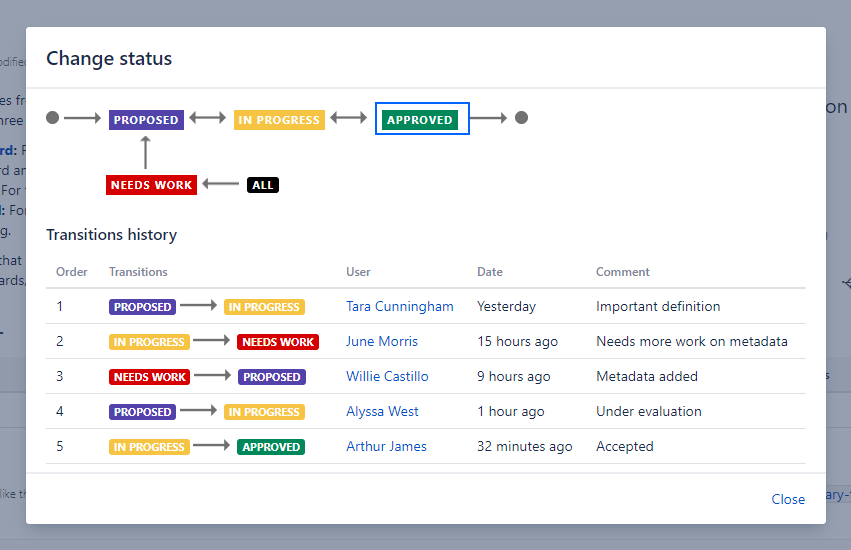
4.2. Change term status
To change term status you need to be a reviewer.
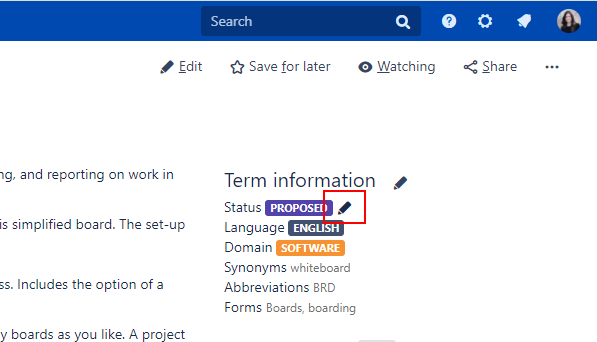
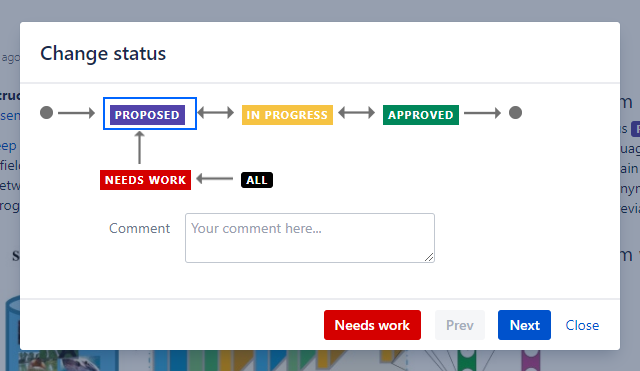
Have fun!